Terra 2.0 Integrated Space Environment Simulator Complex
Purpose
Terra complex is a set of simulators for teaching the basics of spacecraft operation in space conditions and also for conducting semi-natural simulation of missions with OrbiCraft and OrbiCraft 3D functional kit (picture 1):
With this complex you can:
- Simulate the flight of a spacecraft in an equatorial orbit;
- Simulate spacecraft communication with ground mission control center (MCC) via ultrahigh frequency and high-frequency channel;
- Simulate Earth remote sensing;
- Simulate orientation of spacecraft in space environment.

Picture 1. Terra complex
The composition of the complex
Magnetic field frame imitator is a current frame made for creating a magnetic lines of manipulating measure going through its vertically installed plane (working plane). Magnetic's flow controls by user with a special software, where you can change the current in the coil.
Sun imitator is a light source that provides a beam of light, similar in a number of characteristics to the solar one, in order to influence the orientation system of the layout, as well as the conditions for shooting areas of the globe with a camera installed in the spacecraft layout. The radiation spectrum of the simulator is as close as possible to the solar one, and the mounting system (tripod) allows you to adjust the light source in height and angle of inclination to the horizon.
Earth simulator is a globe with base providing:
- Geometrically - the appearance of the Earth, visible from the satellite, is either real or reasonably scaled, with a diameter of 130 cm;
- Kinematics of the spacecraft layout movement along the equatorial orbit in real time;
- The conditions for shooting certain areas of the surface are similar and in the same terms as shooting the real Earth's surface by satellites;
- Simulation of communication with the “Ground” (ground–based MCC) by radio link: when the ground station is in the radio visibility zone of the spacecraft layout, the LEDs of the corresponding “ground station” turn on;
- Conditions for data transmission over a high-speed communication channel when the ground station is in the radio visibility zone of the spacecraft layout.
The software installed on the PC is compatible with Windows OS, and provides synchronous operation of the magnetic field simulator, rotation of the globe, day-night simulation relative to the location of the sun simulator, and also displays the location of the spacecraft layout in orbit and the operation of the “ground-based MCC”.
Software Terra Ground Application
Terra Ground Control software is used to control the current frame and the globe. Picture 2 shows the main window of the program.

Picture 2. The main page
The Home tab shows a map. The cities that are highlighted on the globe are marked in blue. When Terra rotates on the sunny side of the city, the LEDs light up on the dark side, and the satellite image moves along the equator. Also on the equator of the globe there are four IR receivers (yellow circles on the map) for communication with OrbiCraft 1.0 and OrbiCraft 3D, simulating receiving stations. To activate them, click on the circles in the program and they will change color to red (picture 3):
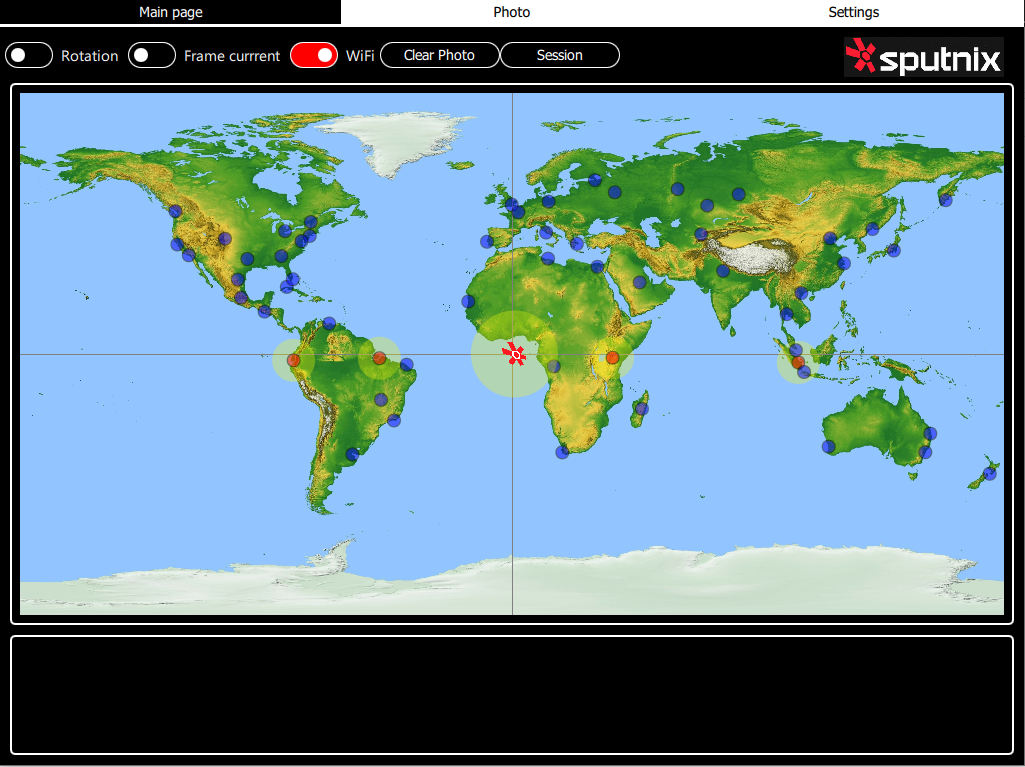
Picture 3. Activation of reception stations on the globe (HF-receivers)
On the Settings tab the following settings are available (picture 4):
1) Rotation speed - регулирует скорость с которой вращается глобус.
2) Zero setting - выставление местоположения имитатора солнечного излучения относительно глобуса.
3) Frame current - регулирует ток в рамке с переменным магнитным полем.
4) Telemetry interval - устанавливается промежуток времени для приема снимков с конструктора спутника.
5) Connection - при подключении к беспроводной сети Terra 2.0 появится информация о подключении.
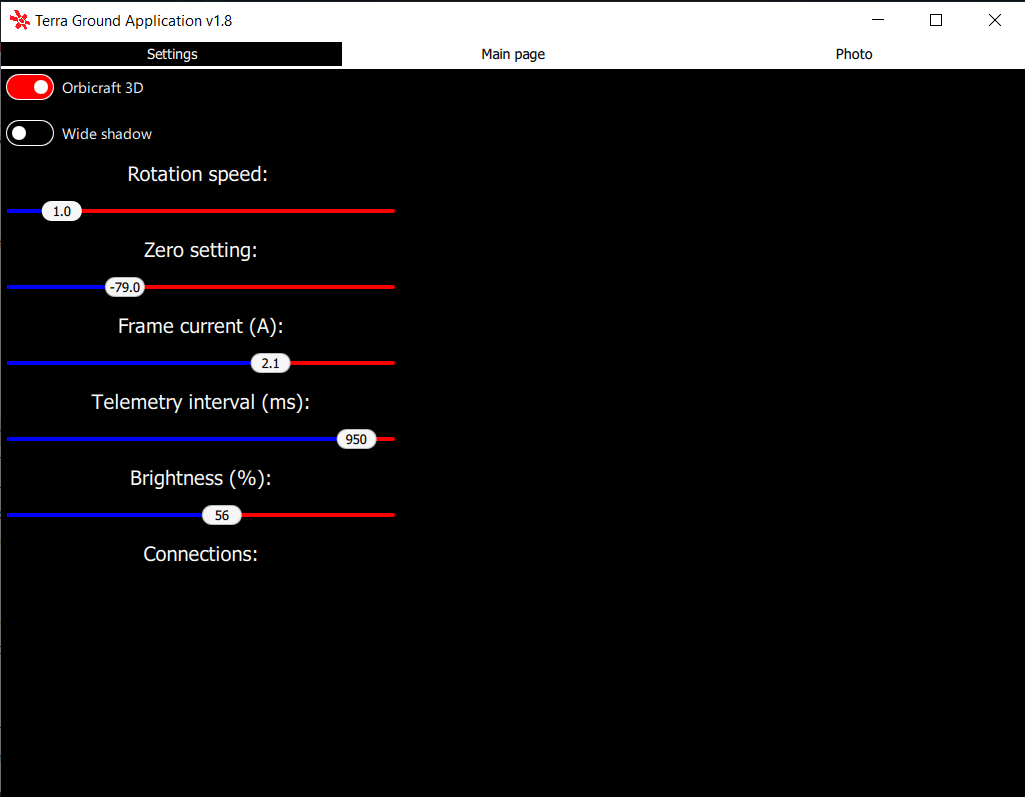
Picture 4. Program Settings
Setting zero
To set zero, follow these steps:
1) Start the rotation of the globe and stop at the moment when the satellite image is at the zero point of the meridian.

Picture 5. The zero point of the meridian
2) Look at which meridian your satellite constructor is located above.
3) Go to the Settings tab and in the menu Zero setting Enter a value. If the point in front of which the satellite is suspended is west of the zero meridian, then the value is set to negative. If to the east-positive.
Picture 6. Example of setting zero

Picture 7. Updated satellite position
Connection OrbiCraft 3D to Terra Wi-Fi
1) Download and unarchive file with Terra Ground Control software sx-terra-ground_v1.8
2) Connect to ORBICRAFT 3D and open Houston Server and Houston Application. Connect to functional kit via UHF;
3) Open address F(Paspberry_Pi) and in command execute_script put: id=100, arg=0 to change OrbiCraft 3D from the hotpoint to the client;
If you failed to change the status of the constructor from the access point to the client, use: id=100, arg=1.
4) Connect to the Wi-Fi network Terra 2.0, first close the Houston CC software;
5) Enter the router's IP address in the browser's address bar 192.168.0.1;
6) Open the tab Settings and wait for the constructor to appear on the network;
7) To connect to the Web interface of the constructor, enter the IP address of OrbiCraft 3D, which is specified in your Settings tab.
Transfer photos from OrbiCraft 3D to the Terra 2.0 receiving station
1) Orient and stabilize the OrbiCraft 3D: its camera is pointed at the area to be filmed;
2) Take a photo of the specified area (how to do this is indicated in 01 Уроке. Установка ПО и первая программа), обратите внимание на номер полученной фотографии;
Picture 8. Photo number
3) In the Terra Ground Control software, you must select and activate one of the receiving stations by clicking the left mouse button.
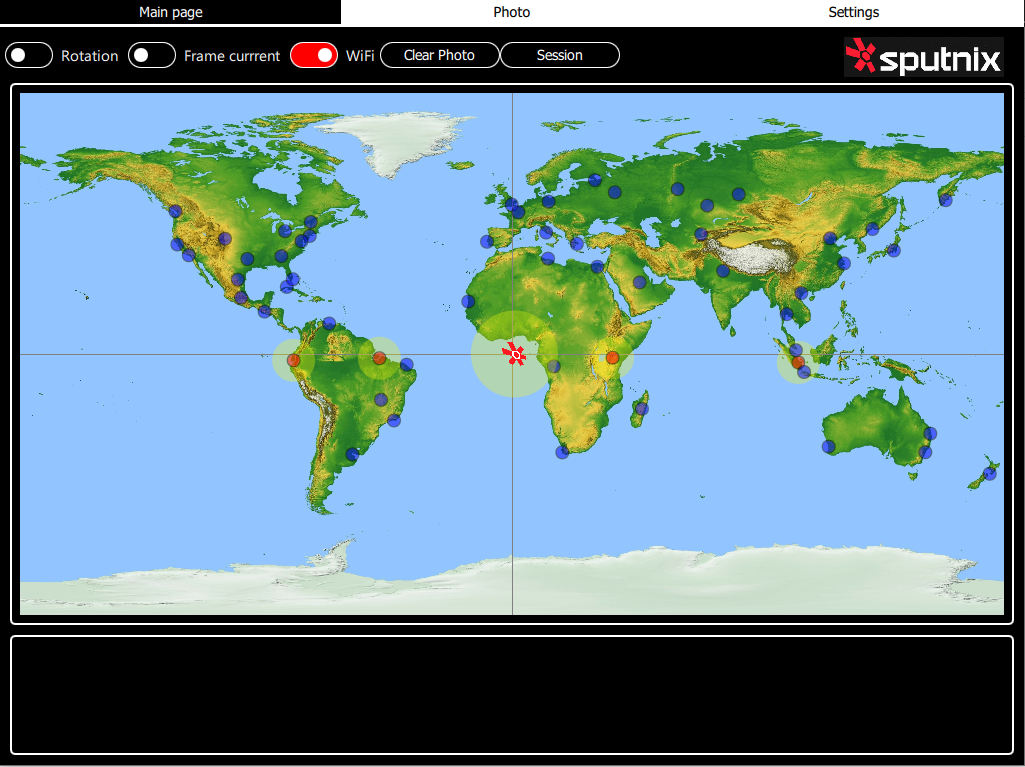
Picture 9. Reception stations
Reception stations are located in the following cities located near the equator line:
- Belém
- Guayaquil
- Nairobi
- Palembang
4) Wait for the moment when Orbicraft 3D enters the "visibility zone" of the selected receiving station. For convenience, you can stop the rotation at this moment;

Picture 10. Satellite entry into the "visibility zone" of the station
5) Make sure that the on-board HF-sensor and the HF-sensor of the globe are opposite each other (the distance between them should be less than 10 cm). Run the program for transferring photos (thumbnails) in the web interface. As soon as the transfer starts, you will see that the Terra Ground Control icon "Communication session" lights up red, and the reception sensor on Terra itself lights up red.
Picture 11. Example of the program code(C++) for transferring photos No. 16
- To work in C++:
- To work in Python:
push_thumbs_terra2(uint8_t numFrom);Starts the transfer of thumbs from Orbicraft 3D to TerraGround.
[in] numFrom - the thumb number from which the transfer starts
push_photo_terra2(uint8_t photoNum);Starts the transfer of photos from Orbicraft 3D to TerraGround.
[in] photoNum - photo number
pushThumbsToTerra2(self, num: int)Starts the transfer of thumbs from Orbicraft 3D to TerraGround.
num : int - the thumb number from which the transfer starts
pushPhotoToTerra2(self, num: int)Starts the transfer of photos from Orbicraft 3D to Terra Ground Control.
num : int - photo number
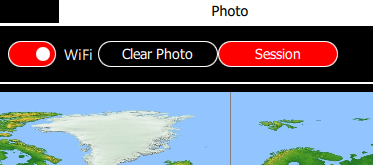
Picture 12. Communication session
You can transfer photo or thumbs. You can find the necessary functions for this in the API in C++ and in the API на языке Python.
6) All transferred photos can be viewed in the "Photo" tab.

Picture 13. The received photos