Configuration of Gpredict interface
You can change the interface and a placement of windows by choosing Configure in the right drop-down menu (picture 1):
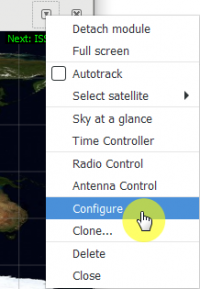
Picture 1. Configuration of interface
There is a configuration button Properties below the screen (picture 2):
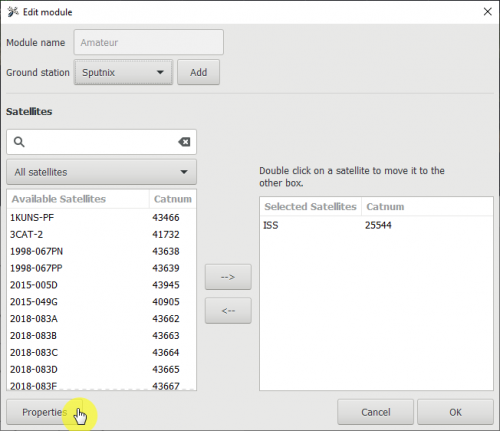
Picture 2. Properties
World map, polar and single sat are turned on by default (picture 3):
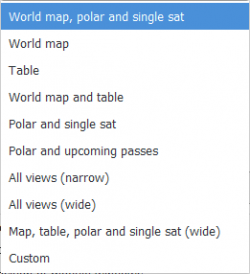
Picture 3. Default settings
Available settings of the interface are:
- World map, radar, single satellite;
- World map
- Table;
- Radar and single satellite;
- Radar and upcoming passes;
- All views (narrow);
- All views (wide);
- Map, table, radar and single satellite (wide);
- Custom interface.
You can get back to the basic configuration by pressing the button Reset which is located in every section (picture 4):
Picture 4. Reset button
In the menu Refresh Rates you can configure update rate. Information updates every 300 msec by default (picture 5). World map and radar refresh less frequently than Table and Single Satellite information. World Map updates once in 10 cycles, and Radar – once in 3 cycles.
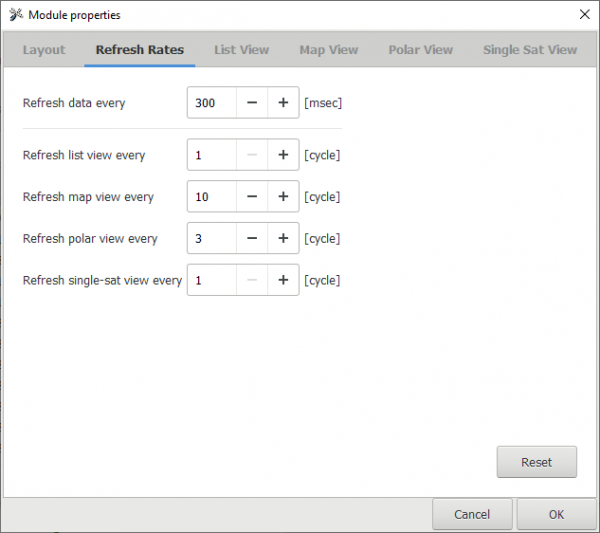
Picture 5. Refresh Rates
In the menu List View you can configure fields of the table (picture 6):
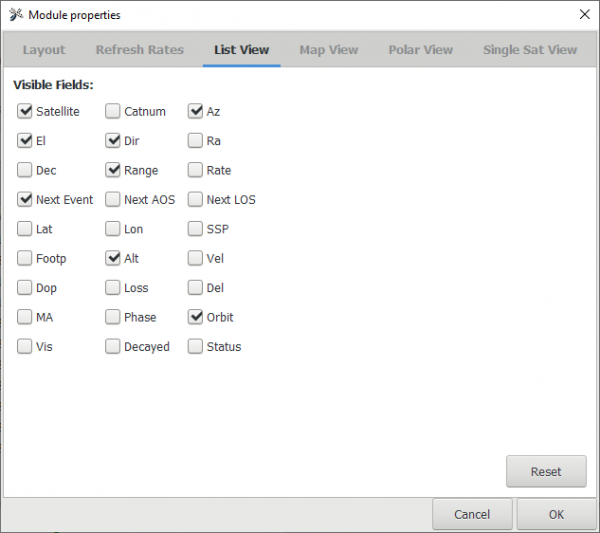
Picture 6. List View
Map view and colors can be configured in Map View (picture 7):
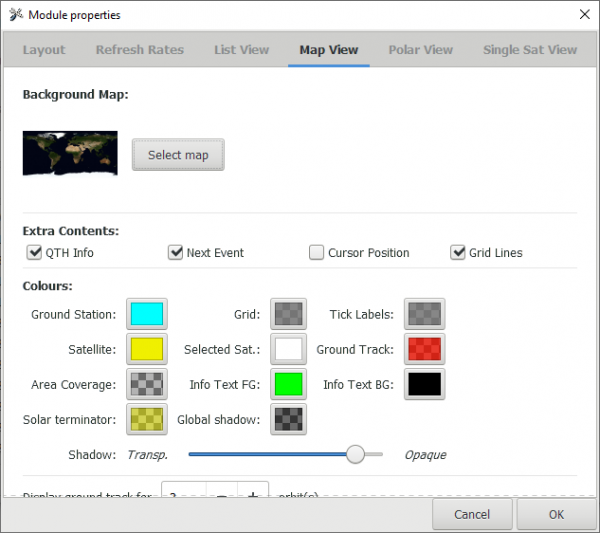
Picture 7. Map View
Radar settings and colors can be changed in Polar View (Picture 8):
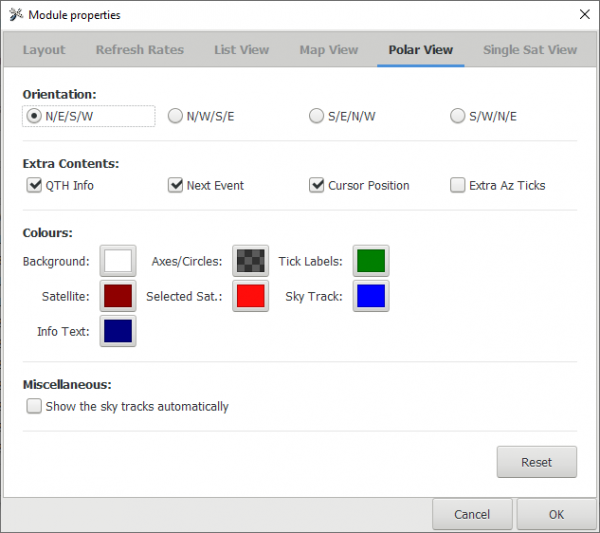
Picture 8. Polar view
List of satellite parameters can be configured in Single Sat View (picture 9):
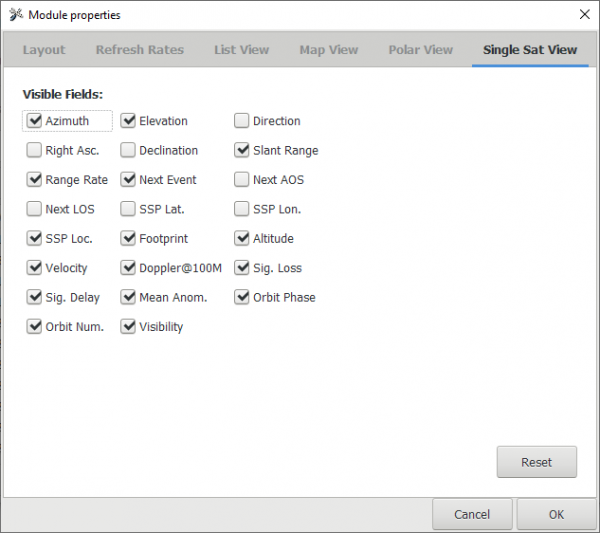
Picture 9. Single Sat View
You can find the list of parameters for every window in the following tables (picture 10):
-5eff936d998f5b11e237081493de027f.png)
-ed9e314cd7282c70fa00fa9bd72fdbde.png)
Picture 10. List of parameters