Houston Server
General description
Houston Server provides two-way communication between the Houston App client applications and the satellite cable network.
Houston Server connects to OrbiX via UHF radio channel using the AX protocol.25.
The Houston Server can work in conjunction with one or more Houston App client applications by transmitting data over the TCP/IP network protocol.
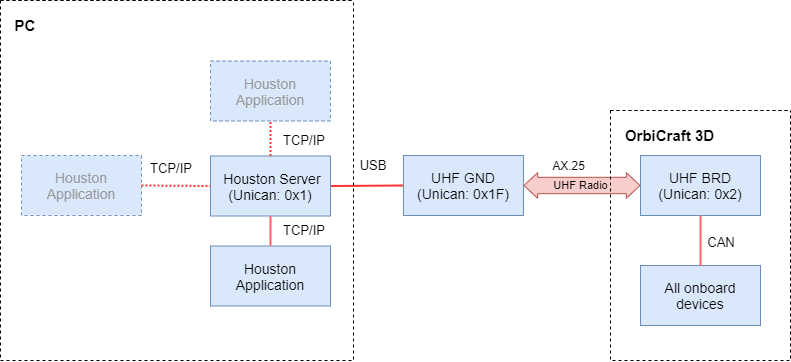
Picture 1. The structure of interaction between Houston Server and OrbiX
The Houston Server is designed to process significantly more data than the Houston App, and functions regardless of the availability of network connections and the health of Houston App clients. Houston Server continues to receive data from the satellite's cable bus and save it to its own message log file when the Houston App clients are disrupted. After reconnecting to the Houston Server, the Houston App client can continue working with satellite devices.
Application scenarios
The performance of the Houston Server can be affected by a large number of connected Houston Apps, so it is recommended to limit the maximum number of connections: for high-latency networks (WiFi, Internet) - two Houston App clients, for 100/1000 Mbit Ethernet networks - no more than four Houston Apps.
It is recommended to avoid sending commands to the satellite from several Houston Apps, as this can lead to unpredictable results due to possible inconsistencies in the actions of Houston App users.
Two Houston App Connection Diagrams
In the first connection diagram of the Houston App:
- the first workplace of the Houston App is a dispatcher user with the right to form and send commands;
- The second workplace of the Houston App is an observer user without the right to form and send commands. It is the "hot reserve" of the dispatcher.
Both Houston Apps can run simultaneously and receive data, but only the dispatcher user can send commands. In the event of a failure of the Houston App of the dispatcher user, the management is assumed by the user of the "hot reserve" until the failure is eliminated.
In the second scheme of Houston App connections:
- the first workplace of the Houston App is a dispatcher user with the right to form and send commands;
- there may be several simultaneous observer users, one of whom is the "hot reserve" of the dispatcher.
Houston Server Main Window
The main window of the Houston Server is shown in Figure 2. The version number of the Houston Server is displayed in the top row.
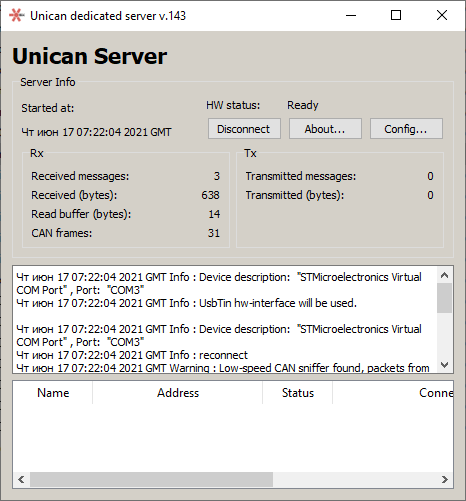
Picture 2. The main window of the Houston Server
Contents of the Server info panel
The Server info panel displays information:
- Houston Server start date and time (Started at);
- COM port status communication channel with satellite equipment (HW status);
- the number of messages received from the satellite (Received messages from satellite);
- the number of bytes of information received (Received (bytes));
- the number of messages sent to the satellite (Transmitted messages to satellite);
- the number of bytes of information transmitted (Transmitted (bytes));
- read buffer size (Read buffer (bytes));
- the number of messages that came to the server via the CAN bus (CAN Rx).
The Server info panel contains the Connect, About and Config buttons.
Actions on the Connect button
By pressing the Connect Houston Server button, it performs actions to establish communication with the satellite equipment. You should set the Interface UsbTin parameter in the configuration file. The Retry button is used to repeat the connection attempt, the Abort button is used to stop attempts to connect to the satellite equipment.
Actions on the About button
Clicking the About button opens the window of information about the Houston Server (Picture 3):
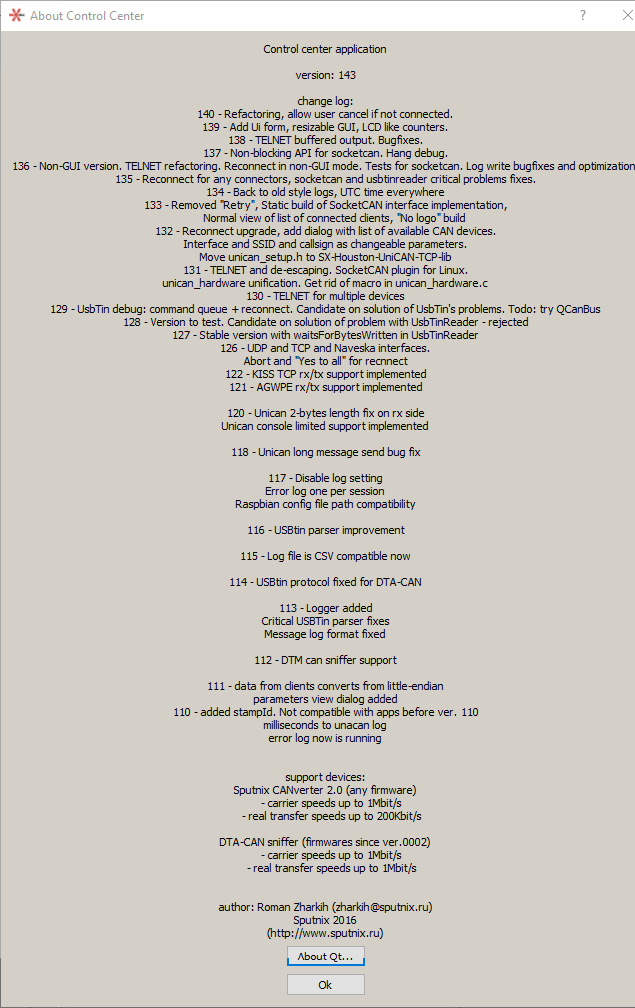
Picture 3. Houston Server Information Window
The Ok button is used to close the information window.
Actions on the Config button
The Config button opens the settings window Parameters (Picture 4):
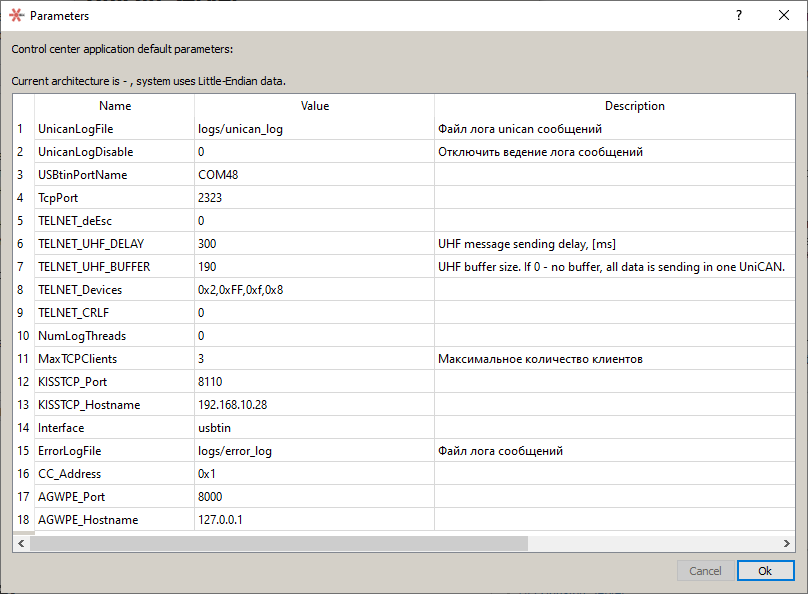
Picture 4. The Settings window
The Name column displays the names of the parameters that are not subject to revision. The Value column displays parameter values that can be changed by the user. To change it, select the appropriate table cell with the mouse and enter a new value from the keyboard. The Description column displays descriptions of parameters that are not subject to revision.
By pressing the Ok button, the entered parameter values are saved and the Parameters window closes. The Cancel button closes the Parameters window without saving the parameter values.
System Message panel
The panel displays the following information about system messages:
- date and time of the message;
- message type – Info, Critical, Warning, Debug;
- the content of the message.
Messages like Info are informational and do not require any action from the user. Messages like Critical require analysis and elimination of the causes of the emergency. Debug messages are generated only at the debugging stage of Houston Server.
Houston App Connected Clients Dashboard
The panel displays the following information about the status of the Houston App clients with whom information is exchanged:
- the name of the Houston App client (Name);
- IP address of the Houston App client (Address);
- Houston App Client status (Status);
- the date when the connection with the Houston App client was established (Connected);
- the serial number of the connected Houston App client (ID).