Installation of required software
For correct work of the station you need to install the following programs:
1) Orbitron;
2) SDR#;
3) HS Sound Modem;
4) WXtoImg;
5) Meteor Decoder.
Installation procedure
Orbitron
1) Install Orbitron software. Follow the link and download the program in the Applications section. In the folder of the installed Orbitron software in the file setup.cfg write the full path to SDRSharpDriverDDE;
2) When launching Orbitron, select the driver SDRSharp (Picture 1):
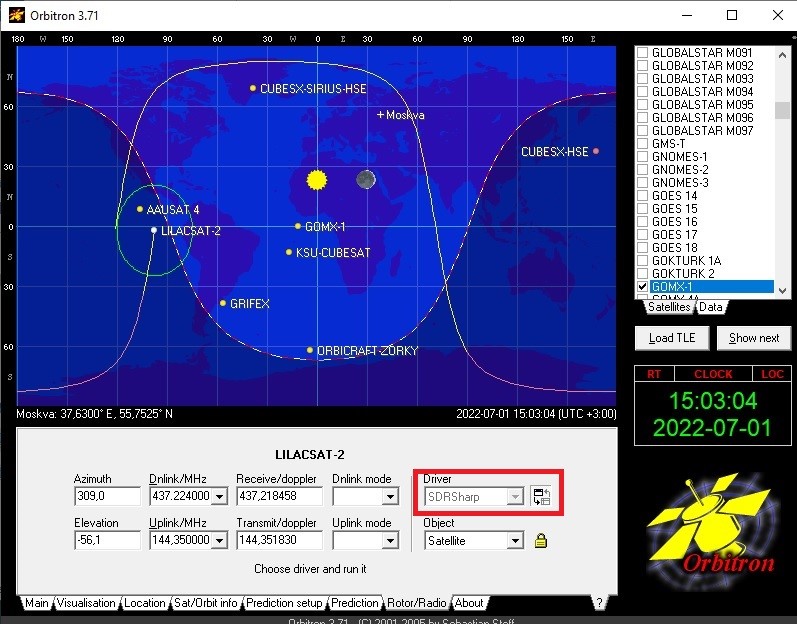
Picture 1. Connecting the SDRSharp driver in the Orbitron program
SDRSharp
1) Install SDRSharp. To install SDRSharp, go to website;
Use SDRSharp no later than version 1.0.0.1784, otherwise the meteor demodulator plugin will not work correctly.
2) Unpack the contents of the downloaded archive into any directory convenient for you;
If you are using an RTL-based receiver, proceed to the next step. For other devices, the installation is complete.
For RTL devices, you must additionally install the driver.
1) Run install-rtlsdr.bat. This script will download the necessary rtl-sdr files.
2) Insert your RTL2832 tuner into the USB 2.0 port and run Zadig.exe .
3) Select your device in the "Device" line. The device can have different names - Bulk In Interface 0 / RTL2832UUSB or another (you can check the device name in the Device Manager). If there are no devices in the line, it means that your system has already installed another driver for this device or you have installed a native driver from the manufacturer. In this case, go to the "Options" menu and check the "List All Devices" box. The device should appear in the drop-down list.
4) Select the WinUSB driver in the "Driver" line and click "Install Driver".
If the driver installation was successful, you will receive a corresponding message.
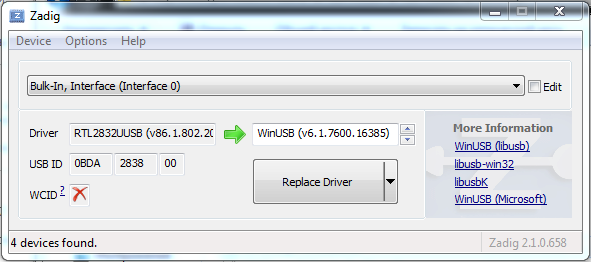
Picture 2. Zadig Settings
Everything is ready. Launch SDRSharp.exe .
Zadig will issue a driver installation error until the system installs its own driver for the tuner or realizes that it does not have a driver for this device. This process can take up to several minutes. This process is usually displayed with an animated icon in the system notification area.
If the script does not work correctly and does not download files from the Internet, you can download and unzip the necessary files yourself:
Plugins
The following plugins are required:
- Meteor Demodulator: meteor.zip;
- DDE Tracker: ddetracker.zip.
To add plugins, you need to follow a few simple steps:
1) Unzip the archive with the plugin to any location. There may be several files in the archive. There must be two files - the library .dll (this is the plugin itself) and MagicLine.txt (sdr# configuration string);
2) All files except MagicLine.txt it is necessary to copy the SDR# to the working folder. If there is any text file, it may contain instructions on a special procedure for installing this plugin, follow these instructions;
3) In the file MagicLine.txt SDR# configuration line for configuring the loading of this plugin. This line must be added to the SDR# configuration file: Plugins.xml . The order of signal processing in plugins depends on the order of plugins in this file;
File Plugins.xml is a plain text file. If your system prompts you to choose which program to open these files in, select standard Notepad or Wordpad. If the system opens these files in the browser, right-click on the file and select "Edit".
4) Configure config in the DDE Tracker plugin, or copy the file from the [ddeschedule] archive to the folder with SDRSharp (/files/viewnok/ddeschedule.rar );
5) Install the VBCable driver from [website](https://vb-audio.com/Cable / "VBCable").
Meteor Decoder
Install Meteor Decoder. Complete instructions for installing and configuring the software for taking pictures from [Meteor](https://r4uab.ru/priyom-meteosnimkov-so-sputnikov-meteor-m / "Meteor Decoder")
To connect Meteor Decoder to SDRSharp, you need to specify the path to it in Config: start_program_path<script path\run.bat> (Picture 3):
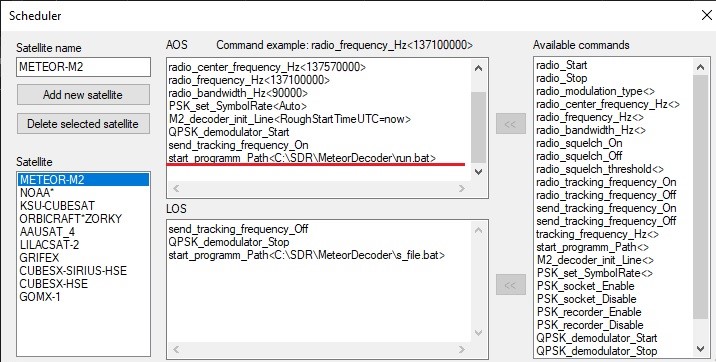
Picture 3. The prescribed path to Meteor Decoder in the SDRSharp program
After installing Meteor Decoder in the file M2_LRPT_Decoder.ini check the values of R, G and B in the [FAST] section
When taking pictures in summer, the values should be equal:
- R=1;
- G=2;
- B=3.
When taking pictures in winter, the values should be equal:
- R=1;
- G=1;
- B=2.
In the file M2_LRPT_Decoder.ini in the [OUT] section in the path, specify the full path for saving photos
hs_soundmodem
- To decrypt packets with telemetry received from CubeSat satellites, use the hs_soundmodem program. The file can be downloaded from hs_soundmodem or [hs_soundmodem](http://uz7.ho.ua/gmskusp .zip "hs_soundmodem").
- In the hs_soundmodem program, select Settings → Devices, check the box in Dual Channel and Color Waterfall, activate KISS Server Port there.