Getting to know Gpredict Software
Installing Gpredict Software
Special software Gpredict developed by Alexandru Csete is used to control the rotary device of the directional antenna 430-440 MHz.
The latest version of Gpredict software (Picture 1) can be downloaded from [page](https://sourceforge.net/projects/gpredict/files/Gpredict / "Latest version of Gpredict software").
Picture 1. BY Gpredict
Unzip the archive with the program to the root of the C drive:
Run the executable file gpredict.exe - the main program window opens.
Gpredict Software Interface (Picture 2)

Picture 2. The interface of the Gpredict program
- The map shows the current position of the satellite in orbit, the projections of the orbits on the surface, the satellite's visibility zone above the horizon and the location of the receiving station.
- The radar displays the current position of the satellite in the sky. The Zenith is in the center. The cardinal directions are indicated by the letters N - north, S - south, W - west, E - east.
- The orbit parameters window displays the main parameters of the orbit, the time of the nearest event and Doppler corrections.
- In the program settings, you can add satellites and change the appearance settings of the program.
- In the menu, you can update the parameters of satellite orbits and change the settings of the radio transmitter program and the rotary system.
Setting the position of the ground station
At the first launch of the program, the ground station was installed in Copenhagen, where the Gpredict software developer Alexandru Csete lives.
For the program to work correctly, you need to specify your exact geographical location in the settings.
In the Edit menu, select Preferences (Picture 3):
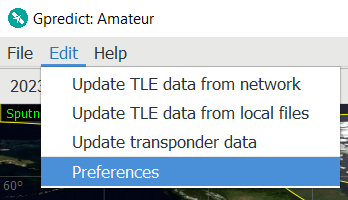
Picture 3. The "Edit" menu
Go to the Ground Stations section and click on the Add new button (Picture 4):
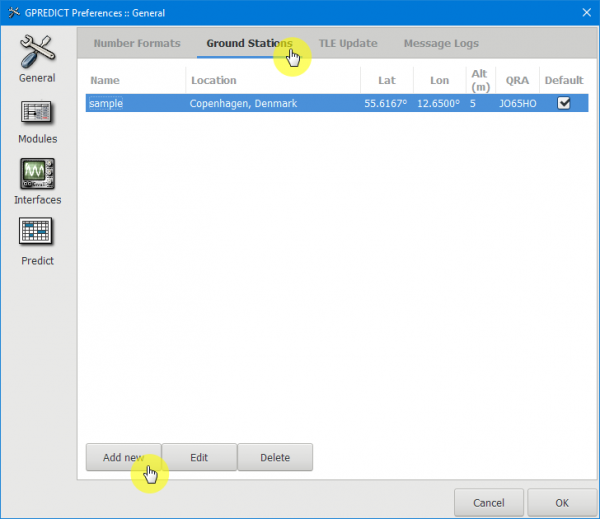
Picture 4. The "Add new" button
In the new window, in the Name field, write the name of the ground station and click on the Select button (Picture 5):
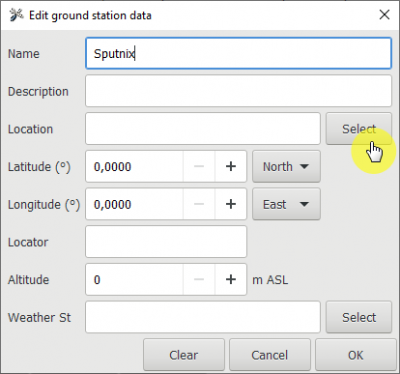
Picture 5. Editing a ground station
Then select the continent Europe, the country Russia and your city, for example, Moscow / Vnukovo. All parameters of the ground station will be downloaded from the directory (Picture 6):
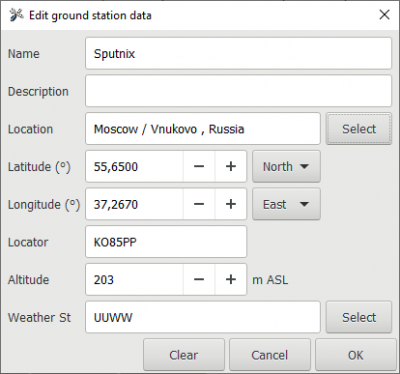
Picture 6. Setting the location
- Latitude - 55.65°
- Longitude - 37.267°
- QTH locator - KO85PPtip
You can read more about the QTH locator [here] (https://ru.wikipedia.org/wiki/QTH-%D0%BB%D0%BE%D0%BA%D0%B0%D1%82%D0%BE%D1%80 "QTH locator").
- Altitude above sea level - 203 m
- The code of the nearest weather station is UUWW
Close the window with the OK button and your ground station will appear in the list (Picture 7):
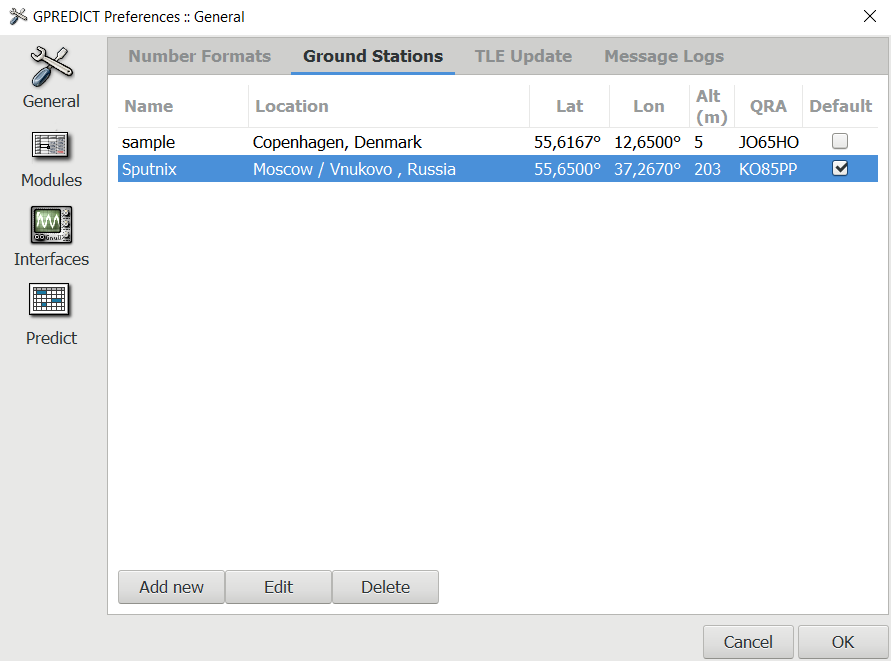
Picture 7. List of ground stations
TLE Update
The first time you start the program, the program will automatically prompt you to update the TLE.
To update the TLE, select Update TLE data from network (Picture 8) in the Edit menu section:
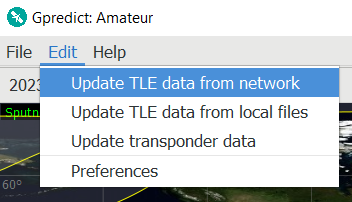
Picture 8. Updating TLE data
It is recommended to update TLE daily when the program starts. For automatic background updates, set the switch to Perform automatic update in the background (Picture 9):
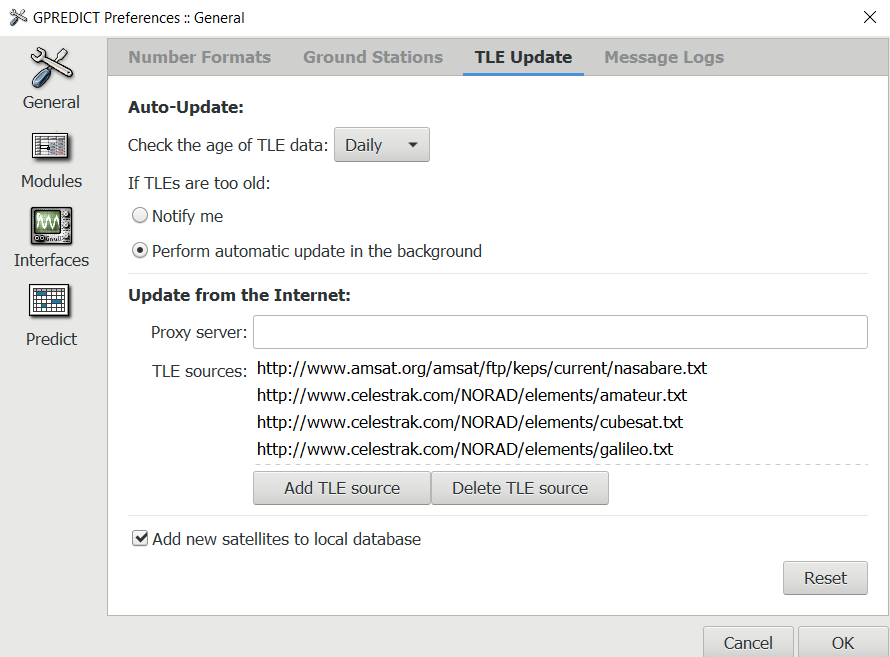
Picture 9. Auto-update