FCC Software
In this section, we will get acquainted with the Flight Control Center (FCC) software.
The FCC works on a "ground-based" computer and provides the necessary functionality for receiving and displaying satellite data - both telemetry on the operation of on-board systems and data from the payload. The "ground" devices are an HF receiver and a UHF receiver, which are connected using a USB-RS485 cable** to a computer.
In the case of using the Terra space environment simulator complex, an Earth simulator (globe) and a control unit for an Earth magnetic field simulator (magnetic frame) are connected to the computer.
Installation of FCC software and USB-RS485 cable driver
Install the USB-RS485 cable driver
- Download the driver for the USB cable from the Drivers section from the [Required Software] page(/docs/orbicraft/instruction_for_working_with_orbicraft/required_software);
- Open the downloaded archive ch341ser.zip;
- Run the file SETUP.EXE and wait for the message about the successful installation of the driver (Picture 1):
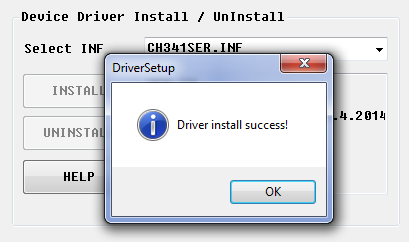
Picture 1. Installing the driver
- Click OK;
- Close the driver installation window.
Next, install the FCC software
- Download the FCC software from the Flight Control Center (FCC) section from the [Required Software] page(/docs/orbicraft/instruction_for_working_with_orbicraft/required_software);
- Unpack the contents of the downloaded archive to the C:\ section (root of the C disk);
- Go to the GroundControl folder(version);
- Run the file GroundControl.exe .
You can also install the FCC software in any other folder. It is important that the folder location path is written in Latin, without using special characters (!#@, etc.), does not contain spaces and does not start with a digit.
Interface
The FCC window is open in front of you (Picture 2):
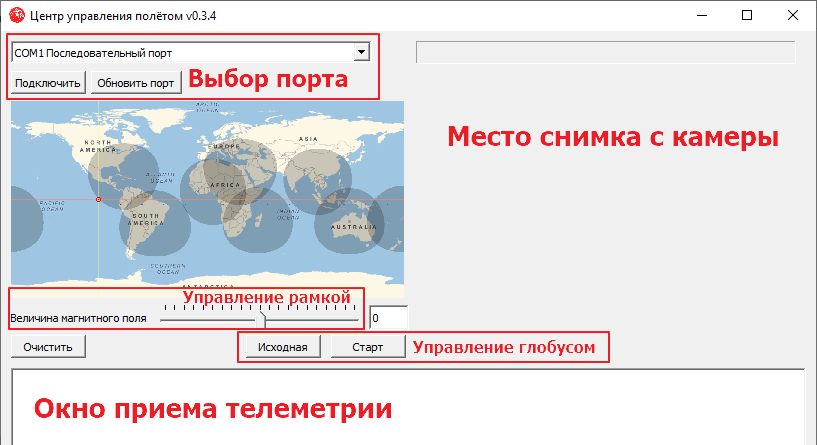
Picture 2. The FCC Window
The FCC has one window with a set of fields:
Port Selection
After connecting the USB-RS485 cable from the constructor kit to the computer, the USB-SERIAL CH340 port should appear in the drop-down list.
Map
This field is used when working with Terra Laboratory Equipment. The dot indicates a satellite that is moving in orbit. The fields highlighted in dark indicate the zones of UHF stations, and the red dots indicate HF signal reception stations.
Telemetry reception window
A field designed to display information coming from a satellite via UHF radio channel (telemetry).
Location of the camera image
Images taken from the ERS camera will appear in this field. For information on how to set up the camera and take a picture, see Using the ERS camera.
Frame Management
By moving the motor in this field, you can control the strength and direction of the current in the current frame. This will allow you to change the magnetic field vector by 180 degrees.
Managing the globe
To set the Terra to its initial position, the "Initial" button is used, and the "Start" button is used to turn on the operating mode of rotation at a speed of 1 revolution in 5 minutes.