Lesson 8. Receiving CubeSat Beacons
*A beacon is a periodically transmitted signal (once a minute or so), which contains the name of the spacecraft (call sign) and the most important telemetry – the voltage of the on-board power supply, the condition of batteries and solar panels, the temperature of various points of the device, and so on.
The following software is used to receive beacons from cubesats:
- SDR# for receiving a radio signal;
- Orbitron for tracking the satellite and taking into account the Doppler effect;
- HS soundmodem for receiving command codes;
You can find all the necessary software on the page Installing the required software.
Launch SDR# and select the type of radio receiver: RTL-SDR connected via USB.
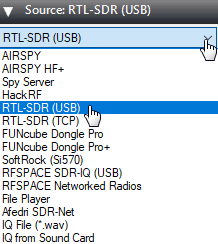
Picture 1. Choosing the type of radio receiver
In the Radio section, set the switch to the WFM mode and set the bandwidth (Bandwidth) to 12000.
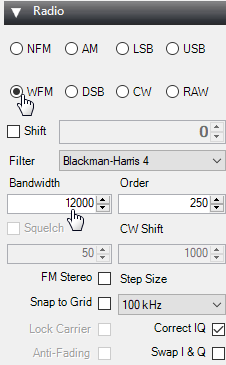
Picture 2. Switching to the WFM mode
Make sure that the "Filter Audio" checkbox is unchecked.
Picture 3. Audio Settings
Next, you need to increase the signal gain. To do this, click on the gear.
Picture 4. Signal settings
Move the slider so that the noise level increases by about 10dB.
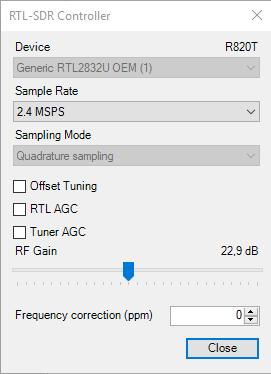
Picture 5. Increasing the signal gain
This is how a kubsat lighthouse should look like.
![]()
Picture 6. Lighthouse from kubsat
In the Tracking DDE Client section, if Orbitron is connected correctly, information about the tracked satellite will appear.
Picture 7. Information about the tracked satellite
Launch Orbitron and update the TLE first. Click on the button with the tools.
Picture 8. Launching settings
Click on the zipper button to update the TLE.
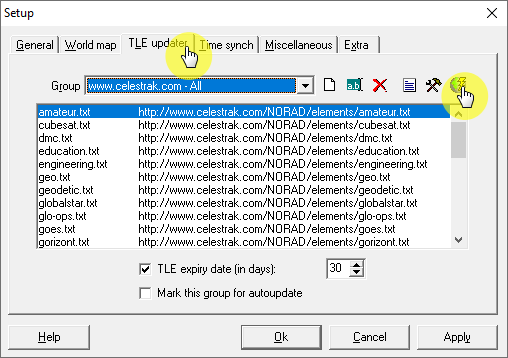
Picture 9. Orbitron Software Settings
Then select the file with information about weather satellites.
Picture 10. A file with information about weather satellites
Click on the "Download TLE" button.
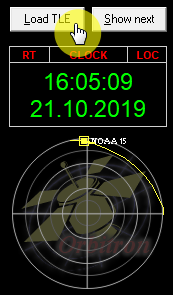
Picture 11. Loading TLE
Download the list cubesat.txt .
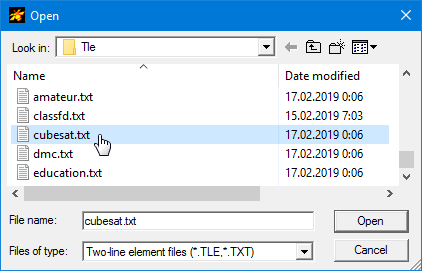
Picture 12. The list cubesat.txt
Only cubesats will appear in the side list on the right. Select Aausat-4, BeeSat 2, Beesat 4, GOMX1, LilacSat2.
The selected satellites will be displayed in the main program window.
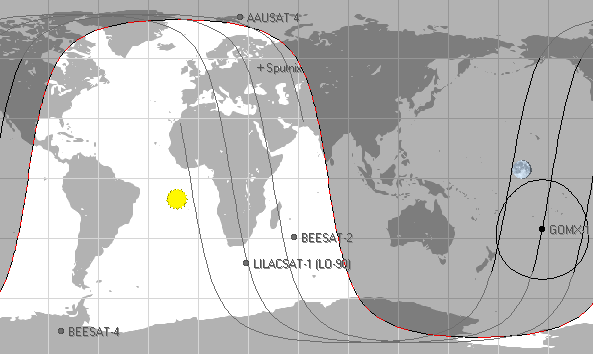
Picture 13. The main window of the program
Then go to the "Calculation" tab and click on the "Calculation" button.
Picture 14. Carrying out the calculation
The time of the satellite's flight will be calculated automatically. Go to the "Rotor" tab/Radio" and make sure the tracking button is pressed.
Picture 15. Section "Rotor/Radio"
The following correct frequency must be set in the window with the receiving frequency (Dnlink/MHz):
- BEESAT-2,435,950 MHz;
- GOMX-1,437.250 MHz;
- AAUSAT-4,437.425 MHz;
- BEESAT-4,435.950MHz;
- LilacSat-1,436.510 MHz.
Run HS soundmodem

Picture 16. The main window of the program "HS soundmodem"
Open the settings section
Picture 17. Side menu
Select the audio source Input device – CABLE Output. Check the box AGWPE Server Port Enabled. Additionally, you can check the box Color waterfall (color waterfall).
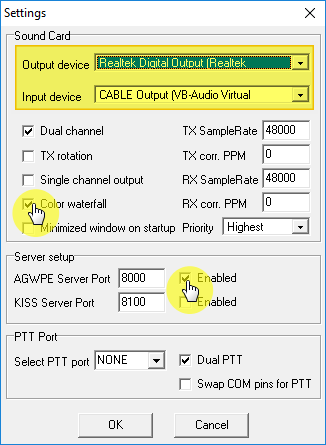
Picture 18. The Settings window
To check the operation of HS soundmodem turn on the recording of the signal from the satellite LitSat-1.
LitSat-1 satellite signal recording
Set the sound volume to maximum so that the waterfall is this color.

Picture 19. The color of the waterfall
After a while, satellite telemetry should appear in the HS soundmodem program window.
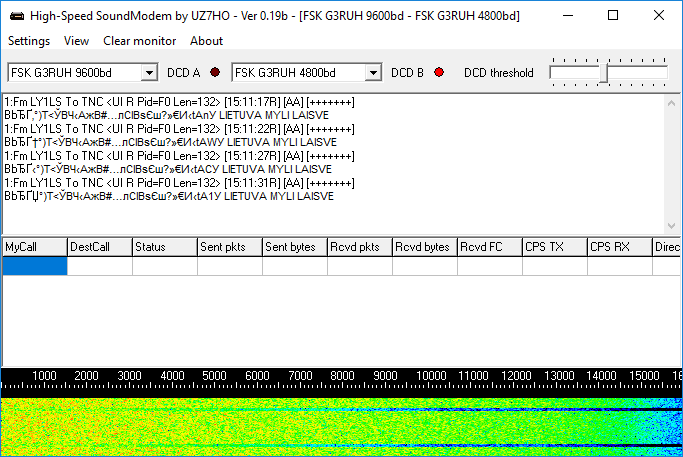
Picture 20. Satellite telemetry
Select the signal type according to the type of cubesat being received.
Picture 21. Selecting the signal type
The materials from the website [R4UAB] were used in the preparation of the lesson(https://r4uab.ru "R4UAB")